In Insert Menu
Page Number : In this option you can give page numbers to your document you have to fix position as top or bottom of page and fix alignment like left/right/center.
Inside Page Number Formant : Press format to choose the page number format as 1,2,3,4 or a,b,c,d, or i, ii, iii, iv etc. Continue from "previous page" or "start at" to choose number as your option e.g. (if you want to start page number from 25) click on "start at" and give number of your demand.
Symbol : If you want to add some symbols to your document which is not available in your keyboard or in fonts then you can choose some symbols or special characters from this option. Select the symbols and press "Insert".
Comments : If you want to give special comment to the specific word or letter than you can choose this option.

Reference : If you want to add foot note/caption/cross-reference/index and tables then you can choose this option
Footnote : If you want to add some foot note to your document then choose this option
Picture : In this option you can add different pictures from clipart or from file source
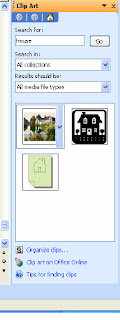
Clip art : If you want to add some clip art pictures to your document which is already save by Microsoft word program then option will appear in the right site of your document then you can choose search for eg (type house) search in all collection then it will show some pictures choose your favorite and click on that picture and you will get it to your document.
Edit picture : Right click from your mouse to that picture the you can see show picture tool bar.
From the below Picture tools you can change colors of your pictures from gray scale to washout option and you can increase or decrease the contras and brightness of your pictures.
You also can crop the pictures removing unwanted parts of pictures Also can make warp to in line text/square/tight/behind text and in front text to selected pictures
Text Box : If you want to put some words in horizontal and vertical position then this tool is used. After that drag the box to your convenient place.








No comments:
Post a Comment